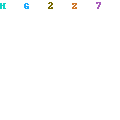To form Elly's face I made an eye from a cylinder by squashing it and making it black. I then used the mirror tool to make the other eye which needed to be exactly the same as the first eye. I was very pleased with how the eyes turned out because they look exactly like they do in my drawing.
Yet again I was not happy with the ears of the elephant so I changed them and made them a lot simpler by using a squashed cylinder and shaping it. I then mirrored the image instead of using the symmetry tool. This worked lots better because I didn't need to reposition the ears, I only needed to move them over.

I added a few sky lights and allowed shadows which meant that the rendering took ages, however, I am extremely happy with how to lights made the elephant look. The rendered image of the elephants face is shown below.

I then had to make Elly's bag. This was very difficult to do because the straps needed to be formed around the body without going underneath the skin of the elephant. I need to make sure the bag doesn't move when the elephant moves because the bag or arms may look distorted.

The image shown below shows the finished bag. At a later time I might add some accessories to the bag like a handle or a strap.